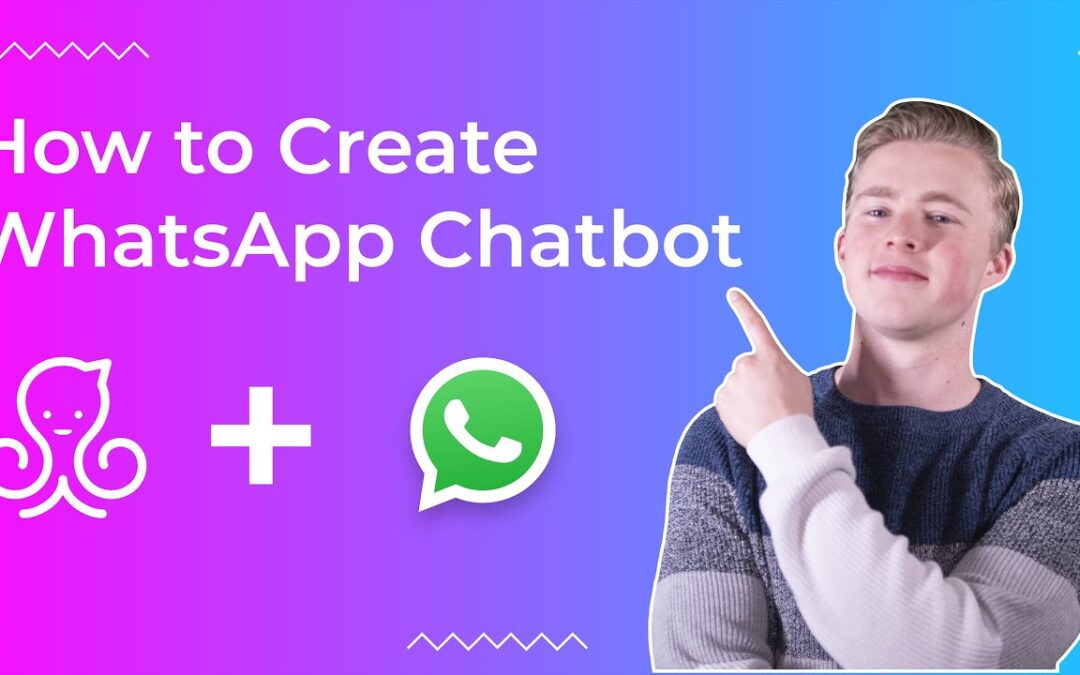In this video, I will explain how you can create a WhatsApp chatbot by using ManyChat.
I will show you:
– How you can connect ManyChat to WhatsApp
– How to create a Welcome Message on WhatsApp
– And how to automatically reply when the chatbot does not understand the user (Default Reply)
Get started with ManyChat: https://chatimize.com/mc/
If you want more videos on how you can use chatbots in your marketing, subscribe to my channel
https://www.youtube.com/channel/UC_ud2NGMFTgp9I46vJCeyQQ?sub_confirmation=1
I forgot to tell you this in my video, but every business still needs to be approved for the WhatsApp Business API if you want to use it. If you are not approved, you can only use WhatsApp Business for the first 10 contacts that talk to your chatbot. Here is a video on how you can get approved for WhatsApp: https://youtu.be/UeYQWvxyfOM
—
Which phone number can you use for WhatsApp?
You cannot use a phone number that is already being used for a :
WhatsApp Business Account or Personal Account
Another ManyChat account
Chatbot builders like ManyChat
So in general, I would recommend buying a new number and using that for your WhatsApp chatbot.
—
Welcome Message in WhatsApp
A welcome message is a reply to a general greeting of the user, such as “hey”, “hi” or “hello”.
To create this, we will add the “WhatsApp Keyword Trigger” to the flow in ManyChat, where we can determine to which words we want to reply.
And because we do not know the first name of the user (and we want to create a personalized conversational experience), we start the flow by asking the name of the user.
But the problem with this is that every time the welcome message is triggered, the first name of the user will be asked. So to solve this, we will start the flow by checking if the first name has any value.
After this, we will ask what the user wants to do: Book an appointment or ask a question.
And then in the rest of the flow, the user can book an appointment (by filling in their booking date, booking time and email) or just ask a question.
—
Default Reply in WhatsApp
The default reply is the message the chatbot sends when it doesn’t understand the user.
For example, when the user is asking a question and the chatbot doesn’t know what to answer to it, the default reply will show up.
In ManyChat, you can set the Default Reply by going to Settings – WhatsApp – Default Reply.
—
Contents:
Intro: (00:00)
Create ManyChat account: (00:21)
Connect ManyChat to WhatsApp: (01:08)
WhatsApp Account settings in ManyChat: (05:04)
Create Welcome Message in WhatsApp: (05:50)
Set WhatsApp Keyword Trigger: (06:20)
WhatsApp Welcome Message Flow: (06:54)
Create Default Reply in WhatsApp: (13:42)
Test the WhatsApp Chatbot: (16:50)
Use Live Chat with WhatsApp: (18:25)
Trigger Default Reply every time: (19:00)
Don’t have access to WhatsApp?: (19:25)
Source